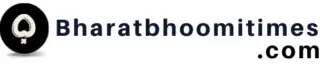Do you want to know How to Mass Delete Emails on Gmail? Here is the solution you can easily delete hundreds or even thousands of emails at once in just a few clicks. Read this article to know more.
How to Mass Delete Emails on Gmail
Is your Gmail inbox is completely filled with old or unwanted emails? You want to delete in bulk. So with the help of Gmail’s built-in feature, you can mass delete emails on Gmail with the few simple steps. In this blog, we will show you how to mass delete emails on Gmail step by step.
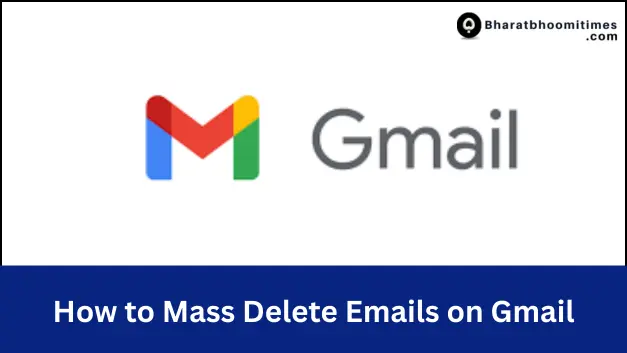
Step-by-step Guide to Delete emails on Gmail
If you want to know how to delete multiple emails in Gmail, you can follow the steps given below. Whether you are cleaning up years of unread mail or just trying to organise your inbox, these simple steps can help you to make it easier.
- Open your Gmail on a browser: the mass delete feature will work best and give you assess for managing your emails.
- Select all Emails on the page: go to the checkbox at the top left of your inbox. This will display emails on the first page (usually 50 emails).

- Expand selection: click on the blue link on the top of your inbox saying ” select all X conversations in primary”. You can click on it to select all emails displayed in your inbox.

- Now click on Delete button: the trash/bin icon near the top to delete all selected emails.

- Confirmation: after clicking on delete button, all the collected emails will be move to trash folder and are permanently deleted after 30 days. You can also free up space immediately by going to the trash menu and click on empty trash now.
Also, Check
How to delete an email you sent
How to Logout Gmail Account from your Phone
Tips for Easier Cleanup of Emails on Gmail
If you read how to mass delete emails on Gmail you can follow the steps given below to maintain your Gmail.
- You can unsubscribe from unwanted senders before deleting it will help to clean your email. And the central will not send email after cleaning your emails.
- You can use filters to auto-label or delete similar emails in the future.
FAQs on How to Mass Delete Emails on Gmail
Can I delete more than 50 emails at once in Gmail?
Yes, you can delete more than 50 emails at once in Gmail by clicking on the message “select all conversations in primary”. Through this option, you can delete 100 or thousands of emails at once.
Can I mass delete emails from a specific sender?
Yes on the search bar type the email ID of that person. Then follow all the steps to mass delete mails from the sender.
What happened after I delete emails? Are they gone forever?
After deleting the emails they will go to the trash and stay there for 30 days. After 30 days the emails are permanently deleted. You can delete permanently write away by going to the trash folder and click on “empty trash now”.